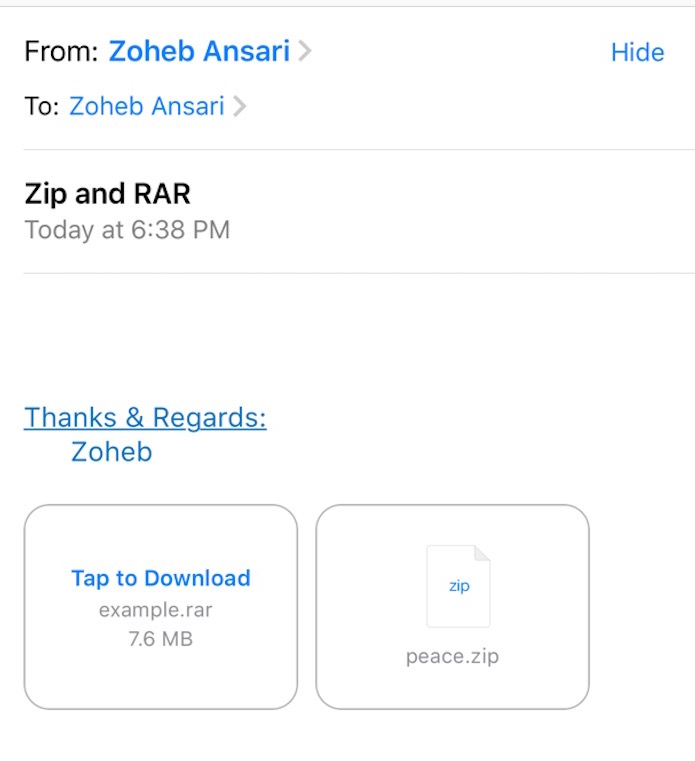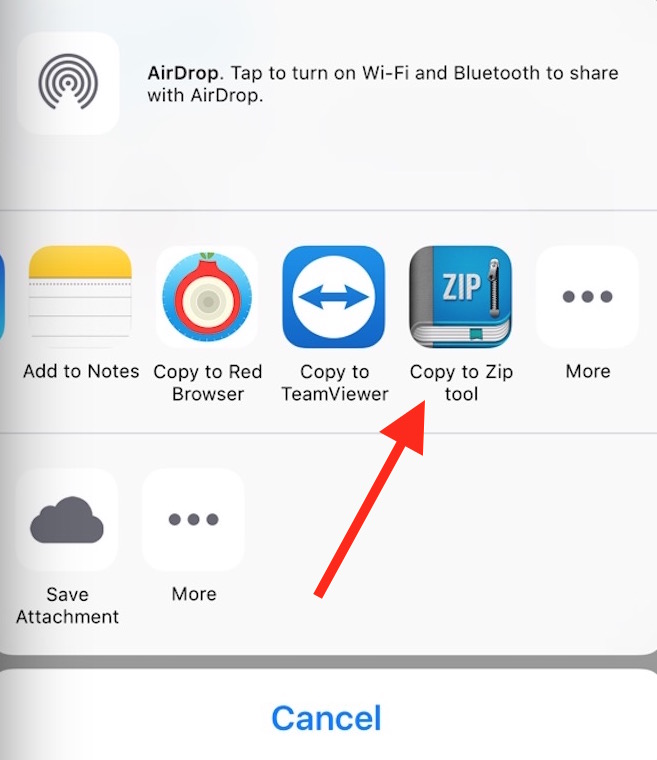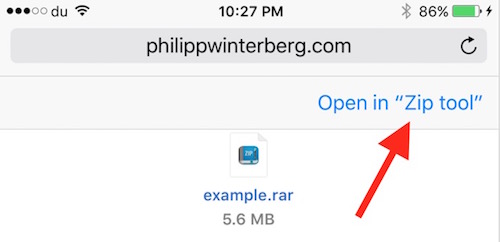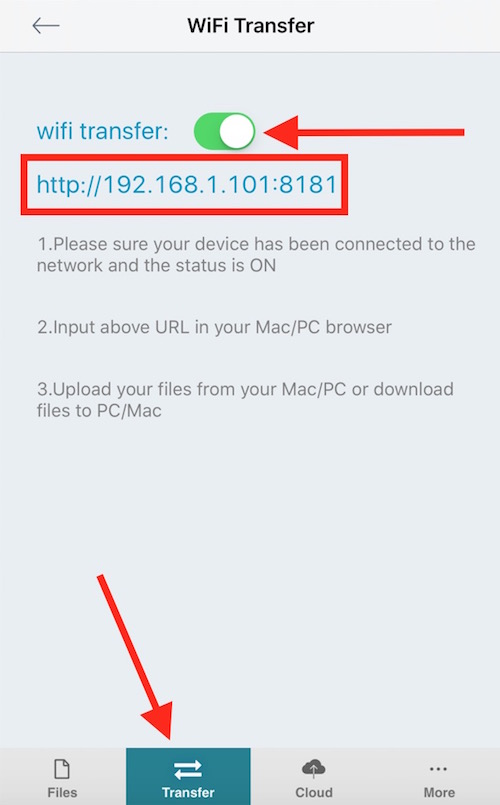ZIP, UnZIP, UnRAR, Un7Z Files with this Free App on iPhones and iPads, also works as Wireless File Manager
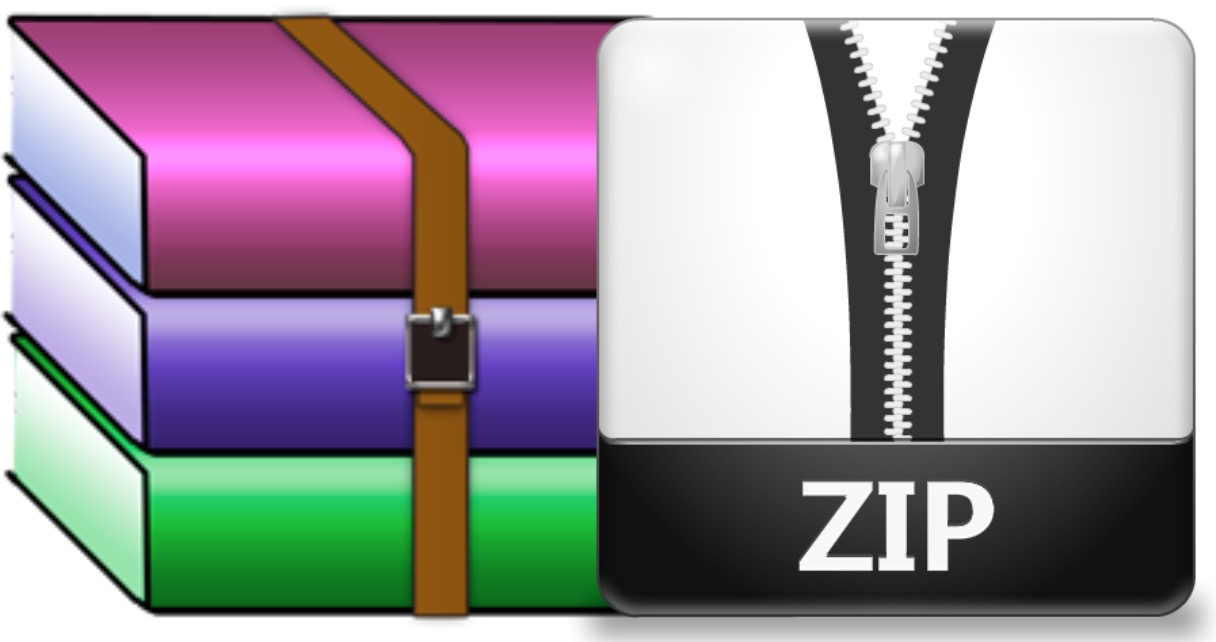
Managing ZIP and RAR file on Mac could be a pain if you don’t know how to deal with it. iPhone doesn’t come with any app that can help you to UnZip or UnRAR file, but when you receive any Zip File via email, iPhones and iPads has the ability to extract them. Just tap on attachment, and iOS will extract automatically. However, it doesn’t happen if you have received any RAR file. So you need to use an app that can do it.
If you are looking for an ad-free app, you need to pay for the Pro version. However, if you are okay with some ads, here is the app you can use
Zip RAR Tool
Supported Files : ZIP, RAR, 7Z
Here are some quick features that you can enjoy for free with this tool
- UnZIP / UnRar / UN7Z files
- Compress files or folders to ZIP
- Open such files directly from mail
- Download ZIP, RAR or 7Z Files
- Send ZIP or RAR files via email
- WiFI Transfer
You can download here (free version) OR Buy Pro version for $1.99 only
How to UnZIP and UnRAR files on iPhone/iPad using ZIP RAR Tool
Install the app from the given link, and follow these instruction
When received as attachment in email
- If it is a RAR file, simply tap on attachment, and it will ask to choose application to open with. Tap on Copy to Zip tool. Now it will take you to the app, and you will get a prompt if you want to UnRAR. Tap on OK, and it’s done
- If you want to open ZIP file with this app, tap and hold on ZIP file, and then follow the same instruction (In case of devices with 3D touch support, press firmly on attachment)
When Downloading using Safari
Whether you are downloading a RAR or ZIP file, Safari finds the supported app itself, and and provide open with option within Safari. You can simply click on the option, and it take you to the app. In case of multiple supported apps, it will give you the option to select an app.
Note : When you click on any RAR or ZIP file in Safari, it will not show any downloading progress. You may think it’s doing nothing, but it is actually downloading in the background. It will show the downloaded file after downloading, and it may take some times depending on the file size. So you need to have patience
How to ZIP files or Folders on iOS using ZIP RAR Tool
Within app you can tap on ” + ” to add Photos from Library, record voice, add new text file or Folder. After Adding those files, tap on Edit option, tap multiple files or folders to select, Tap on more option, tap ZIP, name the file, and Tap Save.
How to send ZIP or RAR Files via email
Now you already know how to Compress a file into ZIP or Download from email or any other website. To send such files via email, simply tap and hold on any file, and you will get some options, Select Send via email.
Additional Feature (Wireless File Manager)
ZIP RAR Tool app can also be used as Wireless File Manager tool. Tap on Transfer option within app, Select WiFi Transfer, Turn on WiFi Transfer option. You will get a URL (looks like IP Address). Type the same URL on your computer’s internet browser. You will see all the available files on computer, and additional files can also be uploaded directly from computer, and it will appear on your iPhone/iPad itself