Google Reverse Image Search Usage, Search by image
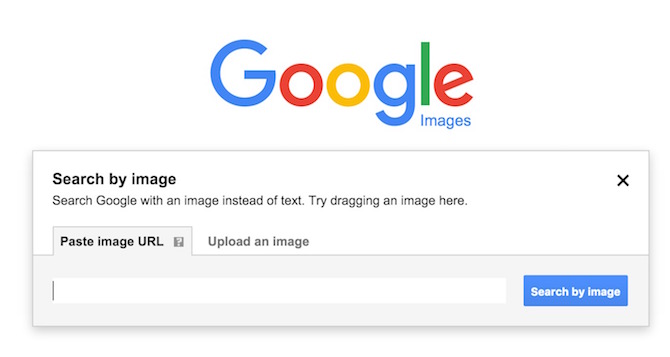
You already know how to search any information on the internet, and most of the people prefer Google search engine. There are other search engines as well, like Bing, Yahoo, Duckduckgo etc., but Google serves in many ways along with a normal search, and it gives the best result. Today, we will know what Reverse Image Search is.
When we want to search images, we visit Google Image Search, and it allows to type text and search related images. However, you must have seen a Camera as well as Mic icon at the right side of the image search box. So this camera icon helps in Reverse Image Search job.
What is Reverse Image Search, and How to use it
How to use Google Search Engine for Reverse Image Search?
When you visit https://images.google.com/, click on the camera icon that is located on the right side in the search box. Now you will have two options; Paste Image URL and Upload and Image. You can either upload from your desktop or put the image URL. Now click on Search by Images (if you have uploaded an image, don’t need to click anywhere). This process is known as Reverse Image Search or Search by Image.
You may also like to read about Google’s Unlimited Free Cloud Storage
What is Reverse Image Search?
Reverse Image Search shows you all related and similar images of the image you have uploaded. It also shows the time and websites where it has been used, and also finds images in various sizes. It is useful when you want to know when a particular image appeared on the internet first time, or to find the source of an image.
These days people uses others’ image, and pretend to be the actual owner. You may also find many images on Social Media that users post, and relate them to the latest incident/accident/event. To find the truth you can use Reverse Image Search to check when that incident really happened.
Well, Reverse Image Search (search by image) option is available for desktop only, but there are ways to use it on mobile.
A guide to those who want to use Reverse Image Search feature on Smartphones and Tablets
Via Google Chrome Mobile Browser
- Visit https://images.google.com/ on Google Chrome
- Tap on the options icon (usually located at the top right)
- Tap on Request Desktop Site
Now you will get the desktop view of Google’s image search engine, and then you can follow normal procedure.
Via Safari or any other browser including Google Chrome
Visit https://ctrlq.org/google/images/
- Click on Select Image
- Upload the image from your mobile
- Click on Reverse Search
- Once you click on Reverse Search, it will leave ctrlq.org, and take you to Google Search
The developer has made this tool especially for those who want to make use of Google’s Reverse Image Search feature using Mobile Phones or Tablets, but it also works on a computer. So when you receive any image on your WhatsApp or Messenger, you can do Reverse Image Search from Mobile or Tablet if you want.
What is the Best Search Engine to use Reverse Image Search feature?
You already know it’s Google. We have tested many other tools and websites that have Reverse Image Search option or Search by Image option, but they are not worthy.
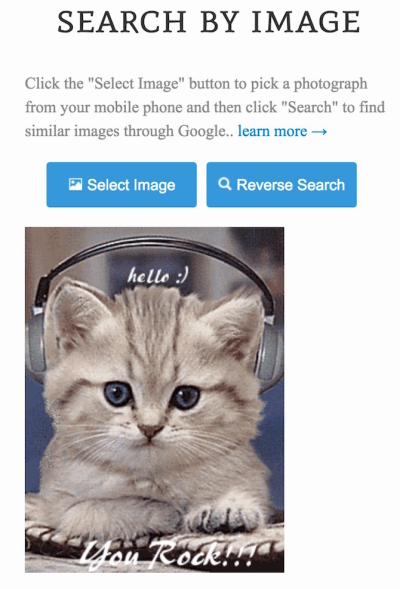 Visit
Visit