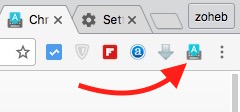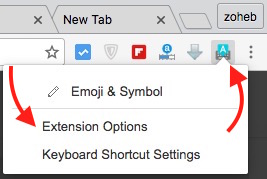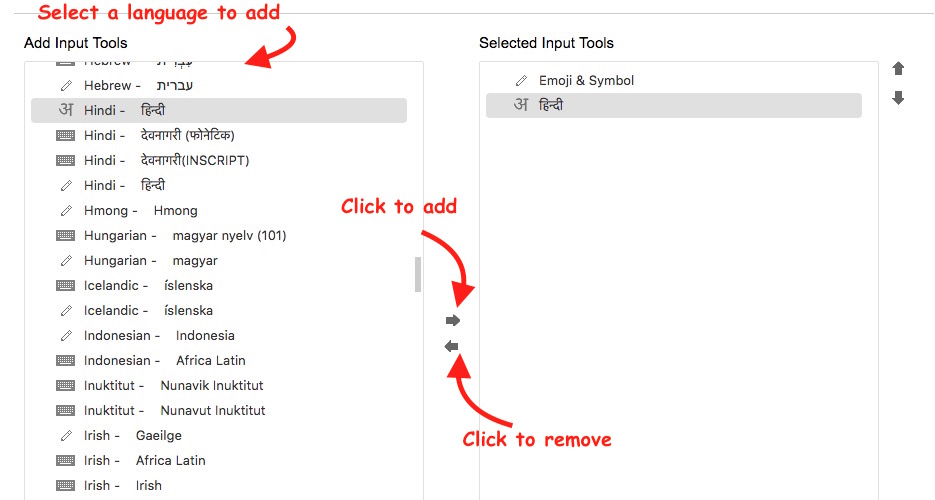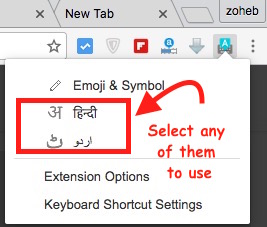How to Use Google Input Tool to Type in Any Languages
Have you ever tried to type in a language that you are not familiar with? For example, I know English, Hindi and Urdu language, but I can type in English only. I tried a couple of times, and it feels too difficult and frustrating. However, Google Input Tool can make this job easier. Google Input Tool allows to type in almost all the language, and it’s very easy to use it.
You can even type in a language that you don’t know, but you will remain in doubt if Google has typed exactly what you want or something else, because you can’t even read the language you have typed. Such apps are not the perfect solution for all situation, so you will need the help of a professional if you are doing this for your work. If you can read and understand the language, you can type like a professional, and it can also be used for work purpose.
Google Input Tool is available for Following Devices
- Android Phones and Tablets
- Windows PCs
- Google Chrome
Google Input Tool can be downloaded from this page.
Don’t forget to enable it from Setting if you are downloading for Android device. It is located under Language & Input Option. Once it is enabled you can use it while typing on your Android Device.
How to get Google Input Tool on Mac OS X and Linux
If you have a Mac or Linux computer, you can Install Google Chrome on your computer, and add Google Input Tool Extension to Chrome Browser. Once added to Chrome, you can click on it to use. You can also do the same on Windows PCs if you don’t want to install the application.
How to use Google Input Tool to type in any languages on Computer
- Once you have added the Google Input Tool Extension to Chrome Browser, click the Google Input Tool Extension, and select Extension Options
- Now Google will take you to a page where you need to Add the Languages to this Input Tool that you want to use. You can add one our multiple Keyboards. You will also get Sign in option on the page. You can sign in to save the settings
- Now Select the Language one by one, and hit the Arrow sign to add it
- Once added you can click the Google Input Tool Extension, and hit the Keyboard you want to use
- Now go to the page where you want to type. For example, you can type in email, forums etc.. You can also use this free online tool to type, and copy text from here, and paste anywhere else
- Whatever you type, it will be typed in the language you have selected. However, you must understand that this is a keyboard app that types in many languages, but doesn’t translate. For example, Hindi translation of this english sentence “I am playing Mario” is “Main Mario khel raha Hun.” But, when you type “I am playing Mario,” Google Keyboard will type the same in Hindi. So don’t use it as translator app
- Don’t forget to turn off Google Input Tool after it has served your purpose, else whatever you type in Google Chrome, it will be typed in the language you have selected. Click on Google Input icon within Chrome browser, and hit Turn Off option. If it is already turned off, you won’t get this option
Here is a demo video how you can add languages to Google Input Tool and use them