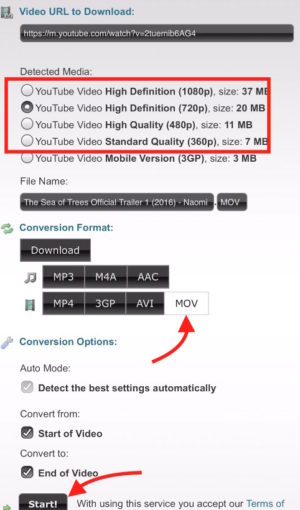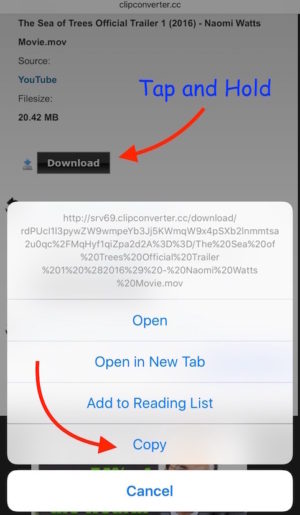Use VLC Player on iPhone to Download YouTube Videos
Earlier we informed how you can download YouTube Videos to iPhone with the help of a file manager application. Now we have another way to do it. We all know about VLC Player, but this app is not quite popular among iOS users due to limited features. However, you can use VLC Player to download your favorite videos from YouTube, and here is how.
How to Download YouTube Videos to iPhone with the help of VLC Player
- Download VLC from App Store if you don’t have installed on your device
- Launch Safari app on your iPhone, iPad or iPod Touch
- Visit https://m.youtube.com (don’t try www version, it will force you to launch YouTube App)
- Browse the video you want to download, Play it, and copy the URL (Note : When you hit the video to play, it will start playing in full screen. Tap on the done option (on top left corner), and it will minimize the video. Then you can copy URL)
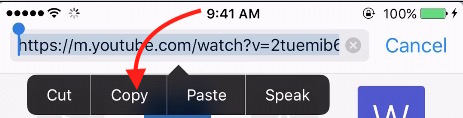
- Now visit https://www.clipconverter.cc/
- paste the YouTube Video link in the Video URL field, and hit Continue option
- Now you will get some options to customize. Select the video quality you want, you can select any of them (except 3GP)
- You must select MOV format to download the file. VLC fails to save MP4 format
- Hit the Start button, and the download link will be ready in few seconds
- Now tap and hold the Download option, and Select Copy
- Launch VLC on iPhone
- Tap on VLC Logo on the top left corner
- Select Downloads option
- Paste the download link in the URL field, and hit Download option
- VLC will download the file now, and it may take some time depending on the file size
- Once downloading is complete, tap on VLC Logo on the top left corner, and hit All Files option. You will find all the downloaded file here, and you can play these videos without an internet connection
Alternative Method with YouTube++ Application
You can also use YouTube++ Application on your iPhone to Download any YouTube video. However, installing the app could be little tricky, especially when your device is not jailbroken. So read the tutorial about YouTube++ app that would make this job easier for you. Once the app is installed, you would be able to download any YouTube Video.