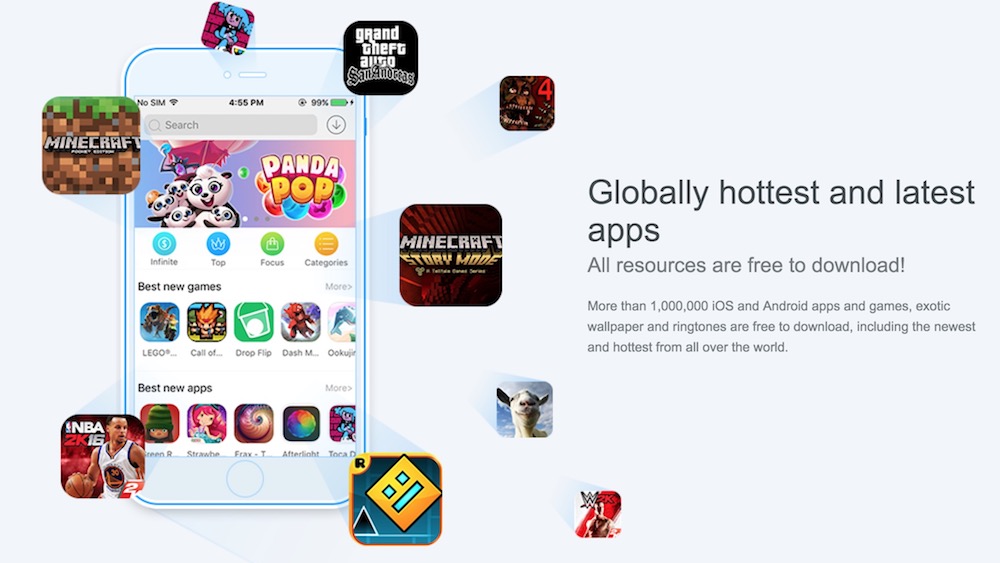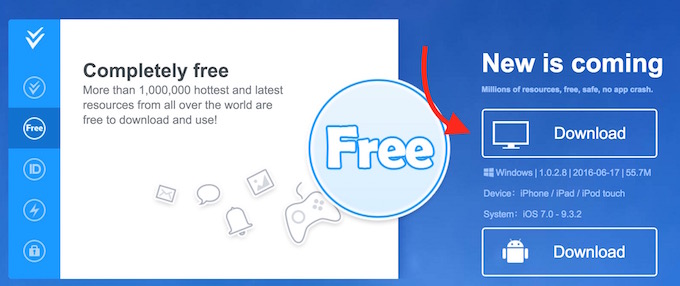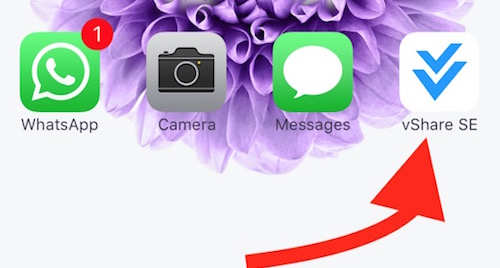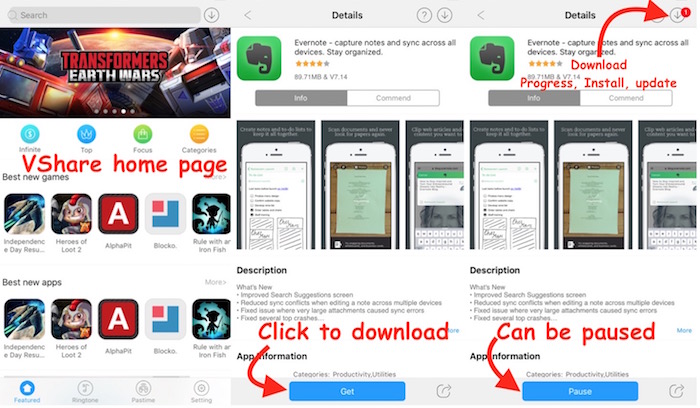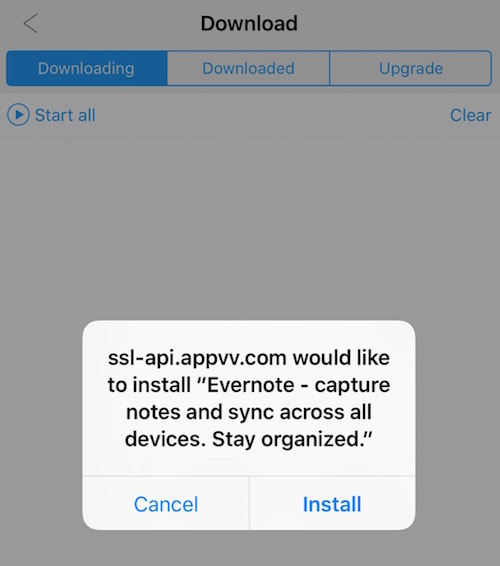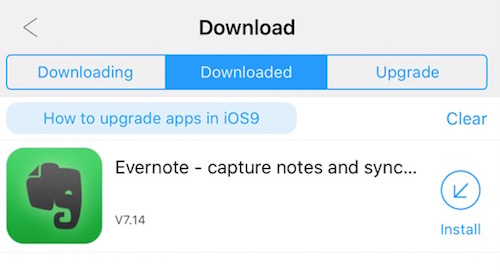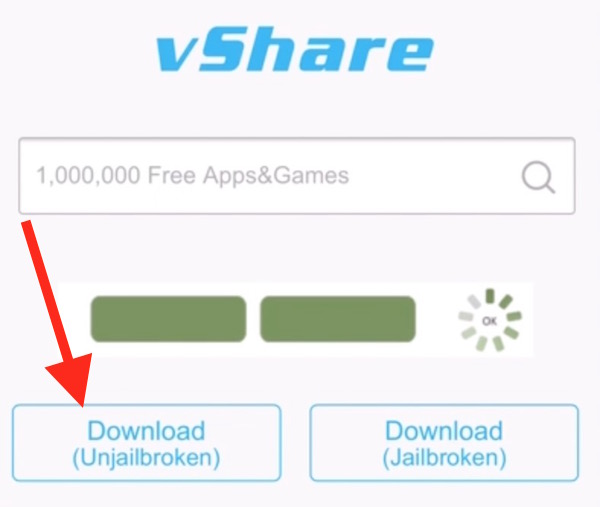Updated : Vshare Third Party App Store for iOS Offers Premium or Paid Apps for Free
Update : VShare now Supports iOS 10
VShare took some time, but they made it. Now vShare supports iOS 10, but you don’t need to worry if you are using an older version of iOS devices. vShare supports these iOS versions;
- iOS 10.x
- iOS 9.x
- iOS 8.x
- iOS 7.x
If your device is running iOS 6 or older version, you can’t get vShare. One more thing, the vShare app is available for Windows OS only. So you must use a Windows computer to get the vShare app on your iPhone, iPad or iPod Touch.
Rest of the procedure or steps will remain the same.
Update ends
Note : If you are an Android user please read our article about vShare Market for Android Devices. The guide in this article is dedicated to iOS users only.
We all know that iOS devices, like iPhone, iPad or iPod have got just one Apple App Store that can be used to download free or paid apps. However, those who jailbreak their smartphones get additional advantages with some tweaks. How about those without jailbreak devices?
There may be apps you can’t find on App store, but they are still available on the third party app store, but you should know how to download from there. We will take you through the steps.
Note : We don’t hold any responsibility of the third party app store and available apps there if they misbehave or harm your device/data by any means. So proceed at your own risk.
Here is the step-by-step guide how you can install the third party iPhone App Store on your device
Update : You won’t find any VShare Download option while visiting from iPhone or iPad. You need to install VShare Helper app on your Windows Computer. VShare is not available for Mac yet, we will update once they have something new to offer.
If you have a Windows PC or if you have Windows Installed on Mac, follow these steps
- Download and Install VShare App on your Windows computer.
- Make sure you have the latest version of iTunes app. If not, download it here for free.
- When you launch VShare app for the first time, it may start downloading and installing a compatible driver. So let the driver install. Once the driver installation is complete, restart the VShare app on your computer if it doesn’t restart automatically.
- Now connect your iPhone, iPad or iPod Touch to the computer via cable.
- Wait for sometimes until your computer installs the iPhone driver, and Vshare app recognizes the iPhone. If it doesn’t recognize your device, restart the computer.
- Once VShare recognized the iPhone, it will show your iPhone information including apps, videos, and music on the computer.
- Now check your iPhone, you will have a VShare App on the device. It may take 2 to 3 mins to appear, but it will appear automatically.
- Tap VShare app on your iPhone to launch it.
- Now you can tap on any app to download or search a new app.
- When you tap any app you see “Get” option, and you can click on Get to download the app
- When the downloading starts, you may pause clicking on pause button if you want to download the app later
- You can click Download icon (on the top right corner) to check download progress, install the app or Update them
- When the download is complete, you get the popup notification to install the app. Tap install and the app will be installed in few seconds
- If you didn’t install the app that time and wants to install later, you can select Download tab anytime, and tap the Install button
Please ignore the everything mentioned below as the above-mentioned steps are the updated and 100% working. You can comment below if there is any issue following the steps.
Ignore the content written below
We have tested on iOS 9.2.1 and works like charm
Visit https://vshare.com/ on your iPhone or iPad through SafariClick on Download (Unjailbroken)Accept all the prompt and profile installation, you will be asked to enter the passcode of your iPhone.Now go back to the home screen, and you will find vShare Store
What we have found surprising is “vShare already appears as Verified, so you don’t need to trust it from Profile.
Now the App installed, you can launch the app and install any app you want. You may realize that the downloading speed is slow. We will give you an example how to download apps from here. Follow the steps
Launch vShare Store App on your iPhone or iPadTap on any App you want to downloadNow tap on Install iconYou will get a prompt, tap on Install againNow you can go back to the home screen to see the app download progress (it doesn’t show the progress in app store)Once the installation is complete, tap on the app. Now you will get an error “Untrusted Enterprise Developer”Go to iPhone’s SettingsTap on General –> Profiles & Device ManagementTap on the developer name –> Tap on Trust “Developer Name”Now launch the app, it should work fine
Whenever you get an error to open the app, you need to verify developer in the same way.
Note : Some apps may fail to download, don’t bother to try again as it keeps on failing the installation.