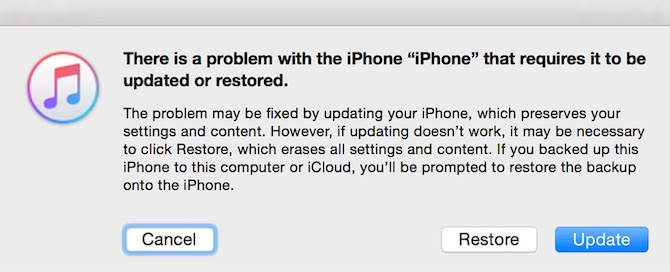What to do when iPhone, iPad or iPod is stuck at Apple Logo (Start up)
There are times when iPhone, iPad or iPod gets stuck at Apple logo or it doesn’t start/boot. It could be a difficult time as well as frustrating. Please understand the situation first, before you go ahead. Sometimes, iPhone fails to respond while using it. It could happen in browser, menu, any app or anywhere. In such case, you can simply hold Power Key and Home button together, and keep them pressed until it restarts and you see Apple logo, and then let go. This should fix the temporary issue.
New iPhones come with enough RAM and powerful processor, and you may face such issue once in a blue moon. To be honest, iPhone never gets stuck at Apple logo (start up) as long as jailbreak has not been performed. Once you jailbreak any iOS device, you gets lots of new things and tweaks to do. An incompatible tweaks or abnormal jailbreak process can create trouble, and this will lead the device to stop from booting, and it may get stuck at Apple logo.
You may also like to read about Apple Support App for iOS device
Solution
Safe Mode
Safe Mode can resolve these issues for a jailbroken iOS device :
1) Infinite Loop
2) Fail to boot
3) Conflicting Tweaks
To enter the Safe Mode follow these instructions
- Hold Home and Power key together until screen goes black
- Let go Home button, keep the power key pressed
- Once Apple logo appears, press the volume up button, and keep hold it until Springboard loads
- If you did it correctly, your iOS device will be in safe mode, and tweaks will go under Settings Menu
Now you can restart your iPhone/iPad/iPod, and this will resolve the issue. Please remember that this usually happens because of the last wrong tweaks, so please remove the last tweak you made.
If your iOS device is still stuck at Apple logo and fails to boot, then you need to flash the OS again. Please note it would wipe all the data from the device, and your device will be updated to the latest iOS version. Or you can restore it if you have backup.
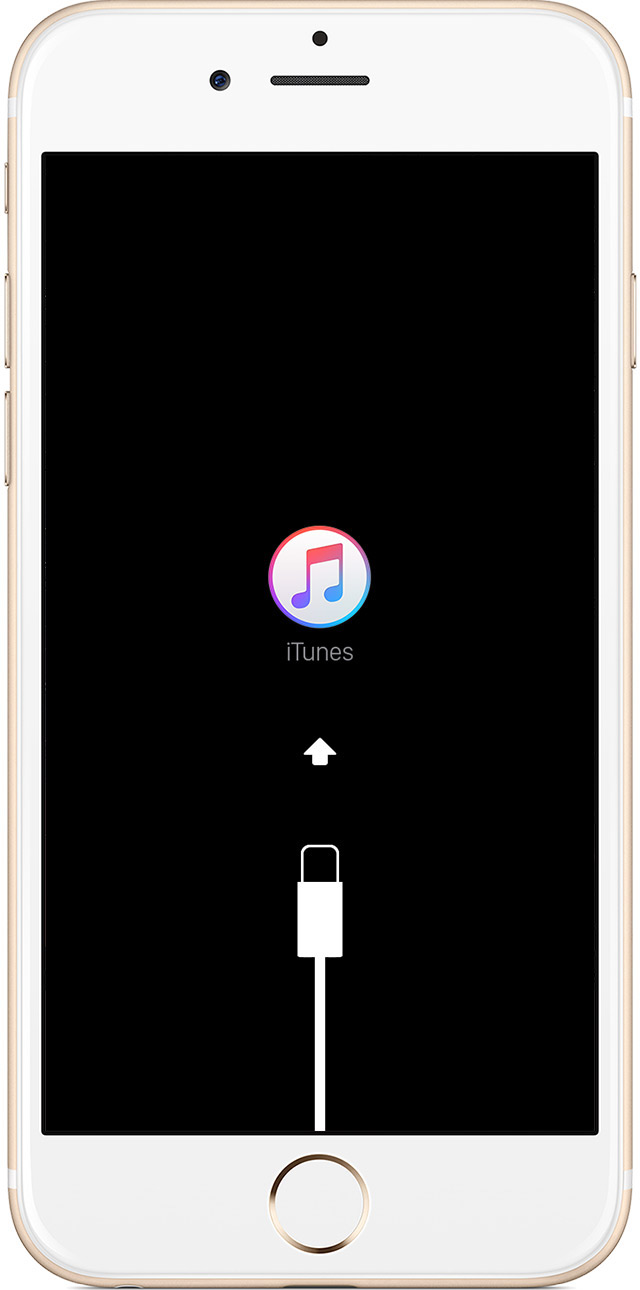
- Connect your iPhone/iPad/iPod to computer via supplied cable, and make sure you have iTunes installed on your computer
- Hold the power and home button together until it enters the recover mode (iTunes logo and cable sign will appear). It will take around 20 seconds. You can leave once you see the recovery screen.
- You will see a popup in iTunes that will ask to update or restore the device
- Restore option will only work if you have old backup, else click on update
- It will download the whole OS file, so it may take hours depending on the internet speed
- Don’t restart your computer or close iTunes, else it starts downloading from the start
- Once downloading is complete, it will update your iOS device, and it will reboot automatically
- Follow the instruction on your iPhone/iPad/iPod to activate it
Note : Recovery option will not unlock a locked device.