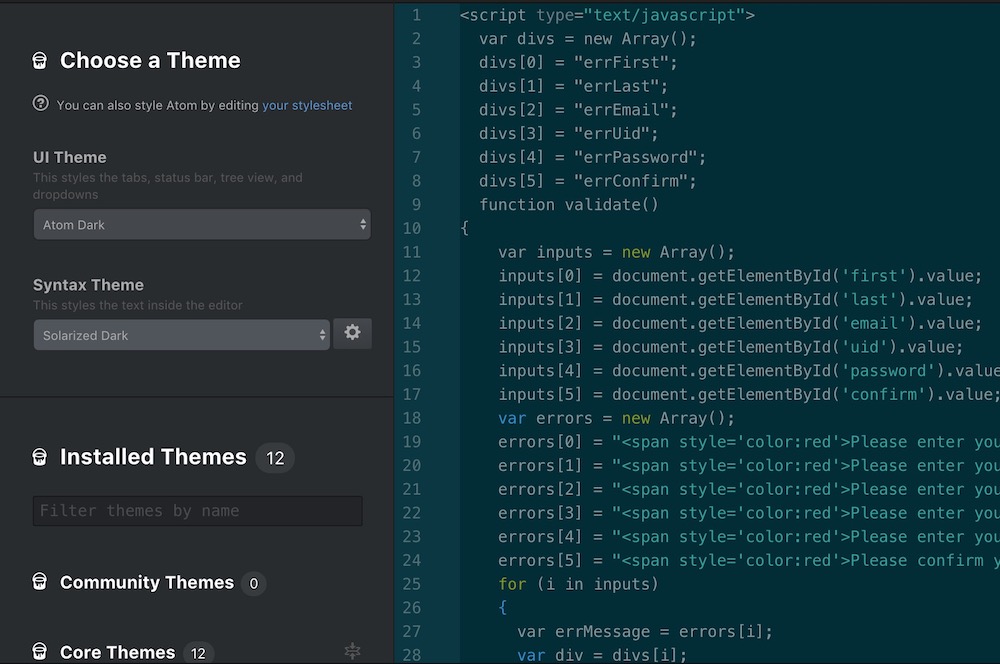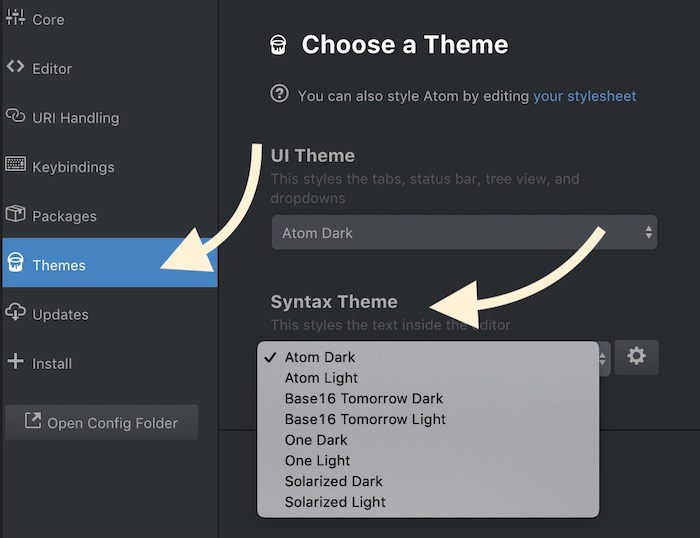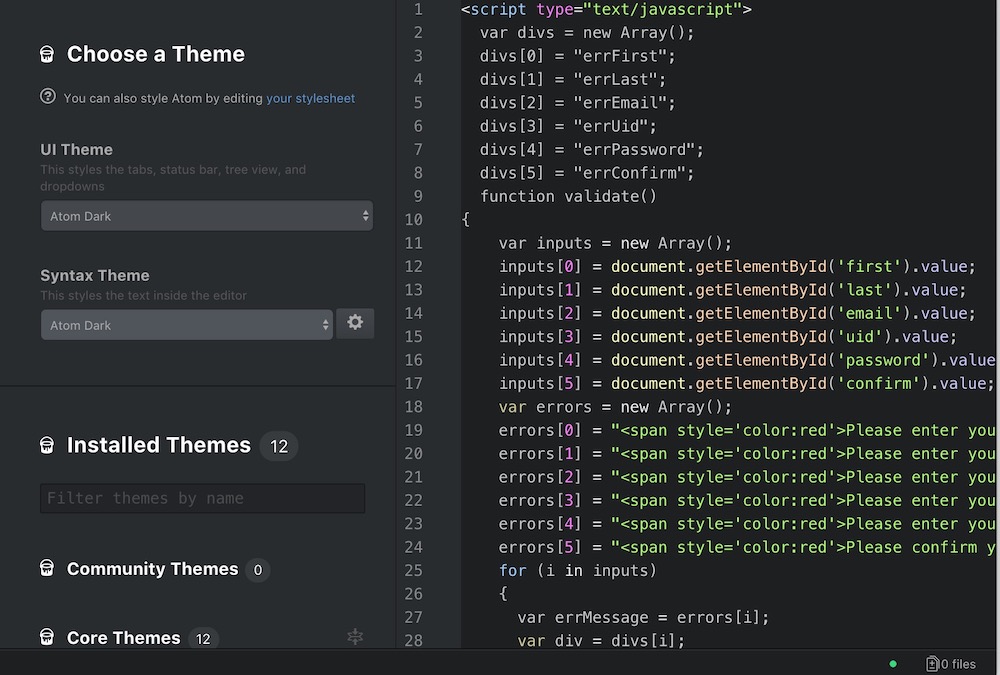Why Text/Coding Color is not Changing In Atom
Atom is one of the best application that people use to type programming languages. It comes with many programming languages integration, like HTML, JavaScript, C++, and many more. However, we are not here to discuss the feature but troubleshoot a problem that many users face.
I have seen people posting queries that Atom is not changing the color of the text when they type. It may happen with one programming language or with all. However, it’s not a bug. You can change how the coding looks like from setting.
The issue of the text color, as well as skin color, can be fixed from its settings. Let’s see first how it looks like with fewer color.
When Syntax Theme is selected as Solarized Dark along with Atom Dark UI Theme
There are a few colors in the text editor, but some people don’t like this. You may one of those if you are a beginner and want those codes in the highlighted text to understand well. Or you may be one of the guy like me who saw a colorful editor on his Instructor’s computer and started wondering why the Atom Editor on his computer has just a few colors. Let’s know how it is changed.
How to fix the Atom not Coloring text and showing few colors in Editor?
- Go to Atom’s Settings (Mac user can click on Atom option on the top left corner and select Preferences).
- Select Themes option.
- Now change the Syntax theme to something that you really like. (If changing Syntax theme is not changing the color if the text in the Editor, you may have to restart the app to see the changes).
- Here is how it looks like with Atom Dark. Much better and more colors.
Note: If you want to change the skin color only, use the UI Theme option instead.
- Still not satisfied with the look? Well, you can download other themes and try if that satisfy your desire. You can click on the Install option under Settings and search for new Themes. Nil Syntax is one of my favorite.