Xiaomi Redmi Note 3 Multilanguage/English ROM with Gapps
It’s been around 3 months when Xiaomi Redmi Note 3 was announced. However, it is still available in China only. Those who want to buy, import from international online stores. That’s the main reason Xiaomi has still not released its Global Version of MIUI7 ROM. On top of that, it’s not easy to flash a custom ROM on Redmi Note 3 as Bootloader is locked.
If you try to Root the device, you may end up bricking your Redmi Note 3, and the device would stuck at Mi logo. So removing Chinese apps are difficult as well.
We have found a solution, and tested. It works very well. However, we don’t take any responsibility if something happens to your device. So please follow the process carefully if you want to proceed further.
- If you have bricked your smartphone while rooting the device, this process will fix this issue as well.
- Root access included, but you may need to install SuperSU from play store separately
- It includes Google Apps including Play Store
- No Chinese Apps (but read flashing instruction carefully)
- It is stable version MIUI V7.0.16.0, based on Android Lollipop 5.0.2
Requirement
- A Laptop or Desktop with Windows OS installed
- MTK Driver installed on System (included in download file)
- SP Flash Tool (Included in download file)
- Original USB Cable
- At least 60 percent charging available on your device
Download Redmi Note 3 Multilanguage/English Custom ROM with root access
Please note it’s not an official ROM, but ROM is stable.
- Google Drive Link : https://drive.google.com/folderview?id=0B40ItdHKfkyQeDA4SEcwNVBGbHc&usp=sharing#list
- FShare Link : https://www.fshare.vn/file/AIE5AQKDUXT3
Note : This process will wipe your system data. So please take backup of your files before you flash ROM.
How to flash Redmi Note 3 English/Multilanguage ROM
Video is not in English, so we have mentioned the full instruction below. Please read carefully, and don’t miss any step.

- Don’t connect your phone yet
- Download the file from the given link above
- Unzip it
- Open Driver Folder, and install the Driver
- Now open SP-Flash-Tool Folder, and open Flash_Tool.exe file (right click, and run as administrator)
- You may get a warning that download agent not available. Ignore it and proceed
- Now Click on Download Agent, and Select DA_SWSEC.bin (located under SP-Flash-Tool folder itself)
- Now click on Scatter Loading, and select MT6795_Android_scatter.txt file (located under Image folder)
- Now Uncheck the “Preloader” option (this is very important, so that you don’t get any Chinese Apps included)
- Turn off your phone, make sure it turned off completely
- Click the Download Button in SP Flash tool
- Now plug the USB into your Smartphone quickly, and then Press and hold the Volume Down button, Keep it pressed, and Plug the USB Cable into to Computer’s USB Port. Don’t leave the Volume Down Key, Until the red color processing bar turns into Yellow Color. Now leave the Volume Down Key
- Note : If pressing volume down key doesn’t work, Please use Power and Volume Down Key. Press both the key together, and hold it until processing bar changes its color from Red to Yellow (Volume Down Key works fine though)
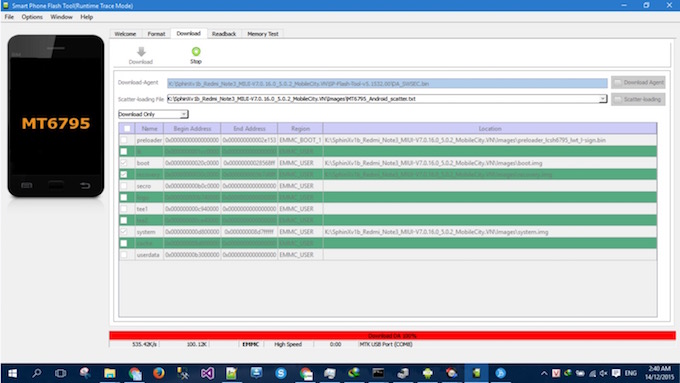
- Wait for the process to complete (It will be done in less than 5 minutes)
- Once completed, you will see a green tick mark stating Download OK
- Now remove USB Cable from Computer and Phone
- Turn on the phone (if it didn’t start itself)
- First boot will take little longer, so have little patience
- Run the Setup, you are good to go
For Root : ROM is pre-rooted. If SuperSU doesn’t show up in Menu, please open Play Store, and Install SuperSU. Enable Root from its Settings. You are done!
Also read : Android 6.0 ROM for Xiaomi Mobiles have ben launched as MIUI7 Global 6.1.8 Beta/Developer ROM
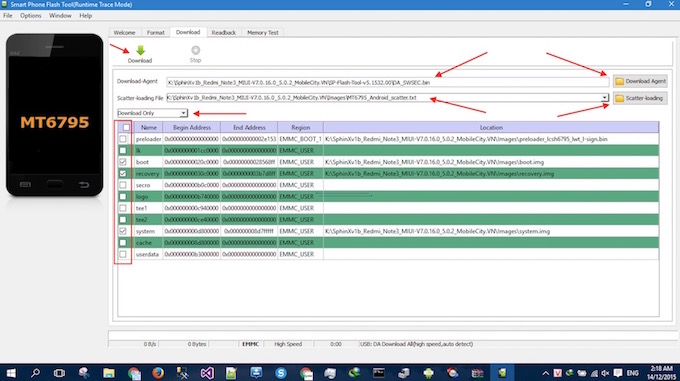
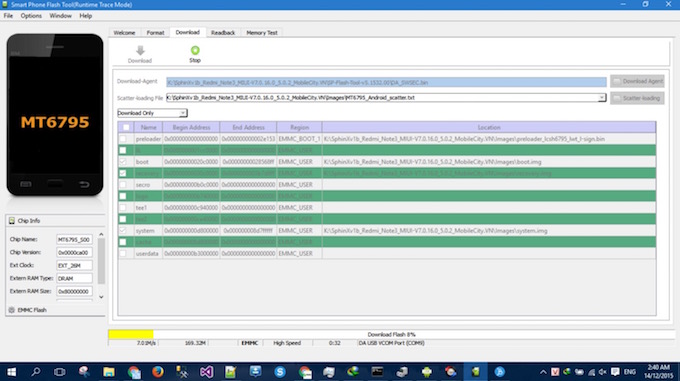
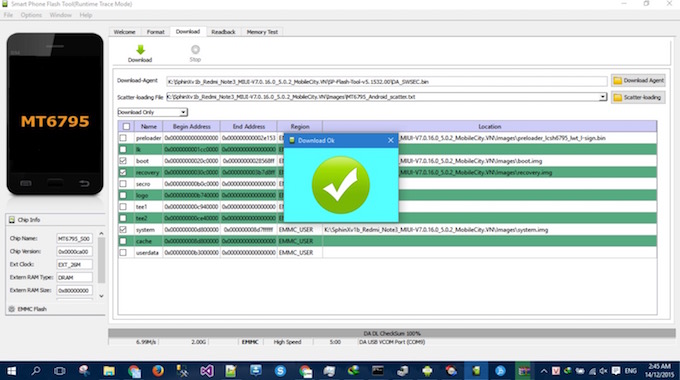
January 27, 2016 @ 5:52 pm
The file MT6795_Android_scatter.txt does not exist…:(
January 28, 2016 @ 1:48 am
It does, please check Image forlder after extratcing the zip file
January 28, 2016 @ 3:05 pm
Thank you so much, it works properly !!! 🙂
January 28, 2016 @ 3:33 pm
You are welcome 🙂
January 28, 2016 @ 6:32 pm
Hi, how can I get more languages? I ned Norwegian, latvian, russian…?
January 29, 2016 @ 4:54 am
You probably need to wait for the official launch of Global ROM or custom ROM, but we dont know of a ROM so far with thise langauge.
February 11, 2016 @ 10:57 am
if i use this cutom rom (it is pre rooted, right ?), then how to turn it back to the official rom (non rooted) ? just in case xiaomi release the official global rom
February 12, 2016 @ 8:55 am
Yes, It is pre-rooted. When Xiaomi releases official ROM, you can do it via Updater App as you do in official ROM. Or you can flash the using SP Flash tool, just like, you will do this one.
August 4, 2016 @ 7:29 pm
I’ve already done all the steps but the processing bar never showed up when I connect my device to the laptop. What should I do?
February 3, 2017 @ 5:56 am
Have you manage to resolve it? I have the same problem using Windows 10.
I have started the Win10 such a way that it allows unsigned drivers to use, I installed the driver, started the flash tool, and when connecting the phone while pressing the Down button after pressing the Download button, the phone turns on, a picture appears where a russian rabbit is fixing an android robot calling fastboot, but the progress bar at the PC still stays white, the phone turns down and starts again, still with this logo and nothing happens. After some rounds when I release the Down button, it boots normally into the old System.
What can be the problem?