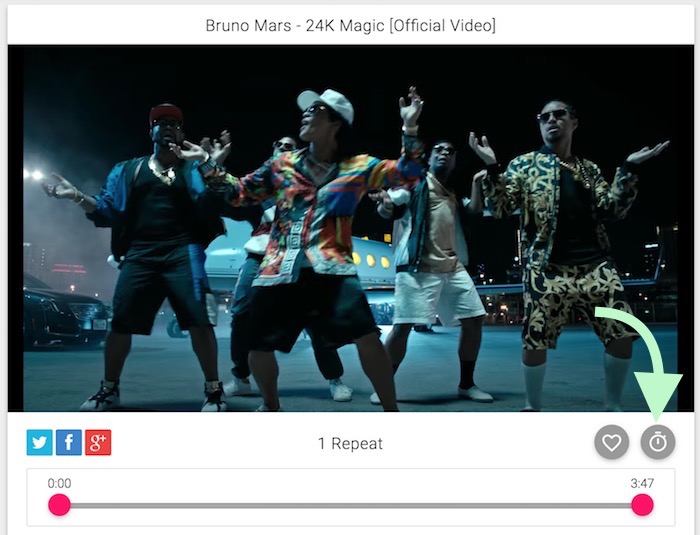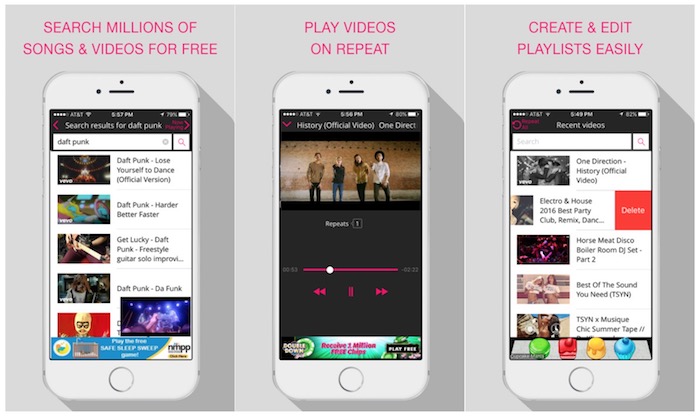How to Play YouTube Videos in Repeat or Auto-Replay Mode
There are times when we want to play a certain video again and again, and it usually happens with some music videos that we really love to listen, and we keep listening. However, YouTube doesn’t have any option that let you set auto replay or repeat, but there are still many ways using a third party application or website.
How to Play YouTube Videos in Repeat or Auto-Replay Mode
Mac and PC Users
Method 1: Use Auto Replay for YouTube : A Google Chrome Extension
- Add this Free Extension to your Google Chrome Browser.

- Now visit YouTube.Com via Google Chrome Browser, and start any video you want to Play in repeat mode.
- Tick the option Auto Replay (located underneath video). You can also click on the small arrow icon to specify the start and end duration to repeat video. That’s it, and now video will keep repeating itself, even when you play another video.
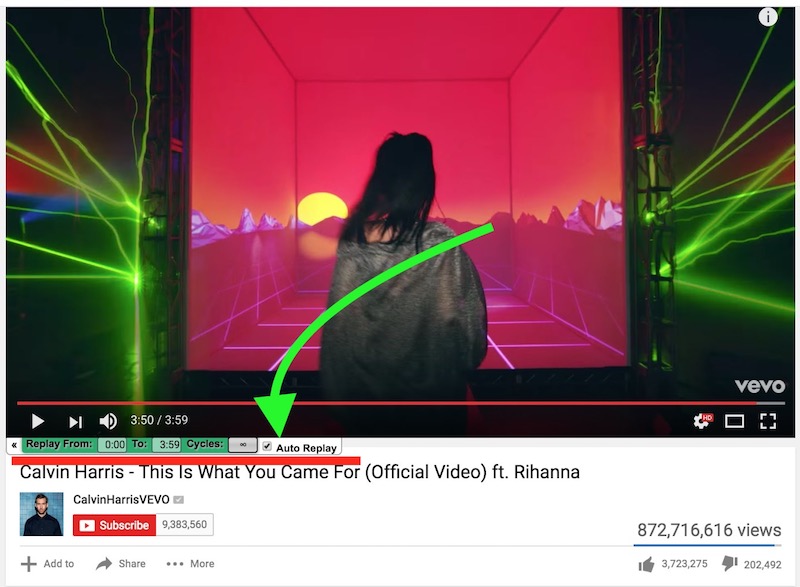
Method 2: Play on Listen On Repeat Website
- Visit listenonrepeat.com.
- Browser/Search any music file or video that you want to play in repeat mode.
- Play the video, it will repeat automatically. You can also click on timer icon to set the start and end time for auto replay.
- ListenOnRepeat website also allows logging in with FaceBook or Google ID. A logged in user can access the play history that can also be accessed via its app on Smartphones and tablets.
iPhone and Android Users
Use ListenOnRepeat App
- Download ListenOnRepeat application from Google PlayStore or App Store.
- Launch the application, search YouTube Videos, and play them. There is no need to do anything, it plays all videos in repeat mode.
- You can minimize the app or even lock the screen of the smartphone or tablet. The video will keep playing and repeating in the background.
- All the played song shows up on the home page when you launch the app. If you want to play all of them in repeat mode, simply tap on “Repeat All” option.